Home > Courses > Power BI
Power BI Course In Hyderabad
Perfect for professionals looking to enhance their data analysis and reporting skills.
POWER BI Technology Services
Key Highlights
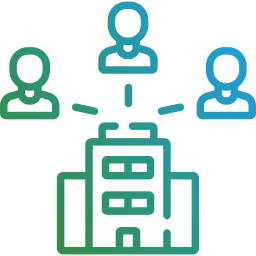
Live Sessions
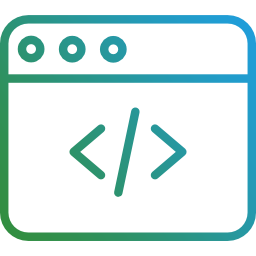
Dedicated Success Coach

Placement Success Manager
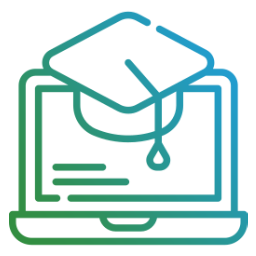
Placement Drives
Power BI Course Curriculum
> Power BI Desktop Software Installation
❖ Download & Installation of Power BI Desktop Software
❖ What are the Prerequisites to I
> Building Blocks of Power BI
Power Query
> Introduction to Power Query & Power Query Editor User Interface
❖ Overview of Power Query / Query Editor
❖ How to Open Power Query / Query Editor
❖ Extracting the Data from Data Sources
❖ Transforming the Data using GUI Options
❖ Loading the Data in Power Pivot
❖ Query Editor UI(Queries Pane, Data Pane / Results Pane, Power Query Ribbon)
❖ Query Settings, Pane Applied Steps, Formula Bar
❖ Advanced Editor, Query Dependencies
❖ Understanding
> Data Processing, Data types and Filters in Power Query
❖ How Data Processed in Power Query
❖ Data types, Changing the Data type
of a Column, Detect Data Type
❖ Filters in Power Query and their Purpose
❖ Types of Filters in Power Query(Basic Filtering, Advanced Filtering)
❖ Auto Filter / Basic Filtering
❖ Filter a Column using Advanced Text Filters, Number Filters, Date Filters
❖ Filter Multiple Columns
❖ Merging the Tables using Multiple Join Conditions
❖ How to Merge 3 Tables
❖ Use Fuzzy Matching Option
> Append Queries / Union ALL Tables
❖ Append Queries, Append Queries as New
❖ Minimum requirements to perform Append Queries
❖ Append Two Tables , Append Three or More Tables
❖ Folder as Source
❖ Appending Multiple Files of same
type from a folder using Single Query
❖ Appending Multiple Excel Files and Multiple Sheets using Single Query
> Query Options
❖ Copy Query, Paste Query, Delete Query, Rename Query
❖ Enable Load, Include in report Refresh
❖ Duplicate Query, Reference Query
❖ Move to Group, Move Up, Move Down
❖ Create Function, Convert To Parameter
❖ Advanced Editor, Properties
> Home Tab Options
❖ Close & Apply, Apply, Close
❖ New Source, Recent Sources, Enter Data, Data Source Settings
❖ Manage Parameters( Manage Parameters, Edit Parameters, New Parameter)
❖ Suggested Values(Any Value, List of Values, Query), Convert to List
❖ Query Parameters and Power BI Templates
❖ .pbix(Power BI File) and .pbit(Power BI Template File)
❖ Refresh Preview, Refresh All, Cancel Refresh
❖ Sorting Data
> Transform Tab Options
❖ Reverse Rows, Count Rows, Replace Values, Replace Errors, Fill Down, Fill Up
❖ Text Column, Number Column, Date & Time Column Options
❖ Structured Column(Expand, Aggregate, Extract Values)
❖ Run R Script, Run Python Script
> Add Column Tab Options
❖ Reverse Rows, Count Rows, Replace Values, Replace Errors, Fill Down, Fill Up
❖ Text Column, Number Column, Date & Time Column Options
❖ Structured Column(Expand, Aggregate, Extract Values)
❖ Run R Script, Run Python Script
❖ Create Custom Function, Invoke Custom Function
❖ Conditional Column, Index Column, Duplicate Column
❖ From Text, From Number, From Date & Time Column Options
> Inbuilt Column Transformations
❖ Remove Columns / Remove Other Columns, Choose Columns, Go To Column
❖ Name or Rename a Column
❖ Reorder Columns or Sort Columns(Move Left, Right, To Beginning, To End)
❖ Column from Examples( From All Columns, From Selection)
❖ Add Column / Custom Column
❖ Duplicate Column, Split Column, Merge Columns
❖ PIVOT, UNPIVOT Columns, Transpose Columns
❖ Replace Values, Remove Empty
> In built Row Transformations
❖ Header Row or Use First Row as Headers, Use Headers as First Row
❖ Keep Top Rows, Keep Bottom Rows, Keep Range of Rows
❖ Keep Duplicates, Keep Errors
❖ Remove Top Rows, Remove Bottom Rows, Remove Alternative Rows
❖ Remove Duplicates, Remove Blank Rows, Remove Errors
❖ Group Rows / Group By
> Combine Queries (Merge Queries & Append Queries) Merge Queries / Join Tables
❖ Merge Queries, Merge Queries as New
❖ Need of Merge Queries, Minimum requirements to Perform Merge Queries
❖ Types of Joins / Join Kinds / Merge Type
❖ Left Outer (all from first, matching from second)
❖ Right Outer (all from second, matching from first)
❖ Full Outer (all rows from both)
❖ Inner (only matching rows)
❖ Left Anti (rows only in first), Right Anti (rows only in second)
❖ Cartes
Power Pivot
> Power Pivot Software Overview
❖ Understanding about Power Pivot – A In Memory Columnar Database
❖ Advantage of In Memory Columnar Database
❖ Power Pivot – xVelocity In-memory Analytics Engine (Previously called Vertipaq)
❖ Overview of Data Modeling – Model View(Previously Relationship View)
❖ Enhancing the Data Model – DAX(Data Analysis eXpre
> Power BI Data Modeling – Model View (Previously Relationship View)
❖ Data Modeling Introduction
❖ Relationships, Need of Relationship Between Tables
❖ Dimension Column, Fact Column, Dimension Table, Fact Table
❖ Star Schema, Snowflake Schema
❖ Galaxy Schema or Hybrid Schema or Fact Constellation Schema
❖ Relationship Types / Cardinality in General
❖ One-to-One, One-to-Many (or Manyto-One), Many-to-Many
❖ AutoDetect the relationship, Create a new relationship
❖ Edit existing relationships, Delete a relationship
❖ Make Relationship Active or Inactive
❖ Cross filter direction (Single, Both), Apply Security Filter in Both Directions
❖ Assume Referential Integrity
> Enhancing the Data Model - DAX
❖ What is DAX(Data Analysis eXpressions) Language – Functional Language
❖ New Column, New Measure / Quick Measure, New Table
❖ DAX Table and Column Name Syntax
❖ Creating New Column, Creating New Measure
❖ Implicit Measures, Explicit Measures
❖ Difference Between New Columns & New Measures
❖ DAX Operators, Types of Operators
❖ Arithmetic Operators, Comparison Operators
❖ Text Concatenation Operator, Logical Operators
> DAX Functions - Categories
❖ Text Functions
❖ Logical Functions
❖ Date and Time Functions
❖ Filter Functions
❖ Math & Statistical Functions
❖ Time Intelligence Functions
> DAX Logical Functions
❖ IF, Nested IF
❖ TRUE, FALSE, NOT, OR, IN, AND
❖ IFERROR
❖ SWITCH
> DAX Date & Time Functions
❖ Creating Date Dimension Table for performing Time Intelligence Analysis
❖ YEAR, QUARTER, MONTH, DAY
❖ WEEKDAY, WEEKNUM
❖ FORMAT (Text Function) Month Name, Weekday Name
❖ DATE, TODAY, NOW
❖ HOUR, MINUTE, SECOND, TIME
❖ DATEDIFF, YEARFRAC, CALENDAR, CALENDARAUTO
❖ EDATE, EOMONTH, DATEVALUE
❖ Week Number of Month, Fiscal Year, Fiscal Quarter
> DAX Filter Functions
❖ CALCULATE, CALCULATETABLE
❖ ALL, ALLSELECTED, ALLEXCEPT
❖ RELATED, RELATEDTABLE
❖ LOOKUPVALUE (Information function)
❖ USERELATIONSHIP
❖ FILTER, DISTINCT(Column), DISTINCT(Table), VALUES, SELECTEDVALUE
> DAX Math and Statistical Functions
❖ INT, ROUND, ROUNDUP, ROUNDDOWN
❖ DIVIDE, EVEN, ODD, POWER, SIGN, SQRT, FACT
❖ SUM, SUMX, MIN, MINX, MAX, MAXX, COUNT, COUNTX
❖ AVERAGE, AVERAGEX
❖ COUNTROWS, COUNTBLANK
❖ RANKX, SUMMARIZE
> DAX Time Intelligence Functions
❖ Time Intelligence Introduction
❖ Date Dimension Table, Mark as Date Table
❖ TOTALMTD, TOTALQTD, TOTALYTD
❖ PREVIOUSDAY, PREVIOUSMONTH, PREVIOUSQUARTER, PREVIOUSYEAR
❖ NEXTDAY, NEXTMONTH, NEXTQUARTER, NEXTYEAR
❖ SAMEPERIODLASTYEAR ❖ YOY Growth, QOQ Growth, MOM Growth
❖ FIRSTDATE, LASTDATE
> Quick Measures
❖ Creating Measures without writing the DAX Formula using Quick Measures
❖ Sales YoY%, Sales YTD, Sales MTD
Power View
> Report View / Power View
❖ Report View User Interface / Power BI Desktop User Interface
❖ Fields Pane, Visualizations pane, Filters Pane
❖ Ribbon, Multiple Views, Report Canvas, Pages Section
❖ Fields, Filed Wells, Formatting, Analytics
> Visuals Interactions
❖ Visual Interactions
❖ Interaction Type (Highlight, Filter, None)
❖ Visual Interactions Default Behaviour
❖ Changing the Default Interaction Behaviour, Edit Interactions
> Filters in Power View
❖ Filters, Filter Types in Power View
❖ Filters on this Visual, Filters on this Page, Filters on All Pages
❖ Drill Through Filters, Cross Report Drill Through, Keep All Filters
❖ Filter Sub Types – Basic Filtering, Advanced Filtering, Top N, Relative Date Filtering
❖ Numeric field filters, Text field filters, Date and Time field Filters
> Hierarchies and Drill-Down Reports
❖ Hierarchy Introduction, Default Date Hierarchy
❖ Creating Hierarchy, Creating Custom Date Hierarchy, Change Hierarchy Levels
❖ Drill Actions – Drill Down, Drill Up, Show Next Level, Expand Next Level
❖ Apply Drill Down filters to Selected Visual
> Power BI Visualizations
❖ Visualizing Data, Why Visualizations
❖ Visualization types, Field Wells
❖ Visuals for Filtering, Visualizing Categorical Data, Visualizing Trend Data
❖ Visualizing KPI Data, Visualizing Tabular Data, Visualizing Geographical Data
❖ Leveraging Power BI Custom Visuals
> Visuals for Filtering
❖ Slicer Visualization, When to use a Slicer
❖ Create and format Slicer Visualization
❖ Hierarchy Slicer (Custom Visualization)
❖ When to use a Hierarchy Slicer, Create and format Hierarchy Slicer
❖ Advantages of Hierarchy Slicer
❖ Play Axis (Dynamic Slicer) – Custom Visualization
❖ When to use a Play Axis Visual,Create and format Play Axis Visual
> Visualizing Categorical Data
❖ Purpose of Pie and Donut Charts, Create and Format Pie and Donut Charts
❖ Purpose of Tree map Visual, Create and Format the Tree Map Visual
❖ Purpose of Bar & Column Charts
❖ Create and Format Bar and Column Charts
❖ Create and Format Stacked Bar Chart, Stacked Column Chart
❖ Create and Format Clustered Bar Chart, Clustered Column Chart
❖ Create and Format 100% Stacked Bar Chart, 100% Stacked Column Chart
❖ Purpose of Scatter Cha
> Visualizing Trend Data
❖ Purpose of Line and Area Charts
❖ Create and Format Line Chart, Area Chart, Stacked Area Chart
❖ Combo Charts
❖ Create and Format Line and Stacked Column Chart, Line and Clustered Column Chart
❖ Create and Format Ribbon Chart, Waterfall Chart
> Visualizing KPI Data
❖ Create and Format Gauge Visual, KPI Visual
❖ Create and Format Card Visualization, Multi Row Card
❖ Create and Format Funnel Chart
> Visualizing Tabular Data
❖ Create and Format Table Visual, Matrix Visualization
> Visualizing Geographical Data
❖ Create and Format Map Visual, Filled Map Visual
> Grouping, Binning & Sorting
❖ Grouping and Binning Introduction
❖ Using grouping, Creating Groups on Text Columns
❖ Using binning, Creating Bins on Number Column and Date Columns
❖ Sorting Data in Visuals, Changing the Sort Column, Changing the Sort Order
❖ Sort using column that is not used in the Visualization
❖ Sort using the Sort by Column button
> Tooltip Page
❖ Create a Report Tooltip Page, Configure your Tooltip Report Page
❖ Manually setting a Report Tooltip
> Bookmarks, Selection Pane & Buttons
❖ Bookmarks, Selection Pane & Buttons
❖ Changing the chart type dynamically
❖ Changing the Axis of Chart Dynamically
Power BI Service
> Power BI Service Introduction
❖ Power BI Service Introduction, Power BI Cloud Architecture
❖ Cloud Vs. On Premise
❖ Creating Power BI Service Account, SIGN IN to Power BI Service Account
❖ Power BI Pro & Power BI Premium
❖ My Workspace & Project Workspace
> Adding Dataset to Power BI Service and Creating Multiple New Reports
❖ Publishing Reports to the Power BI service, Import / Getting the Report to PBI Service
❖ Creating Multiple Reports using Dataset
❖ Power BI Datasets Live Connection using Desktop to Create New Report
❖ Creating New Reports in Cloud using Published Datasets
❖ Shared and Certified Datasets, Sharing Dataset across Multiple Projects
> Dashboards Development
❖ Dashboard, Creating Dashboards using Multiple Reports
❖ Pin Visuals and Pin LIVE Report Pages to Dashboard
❖ Advantages of Dashboards
❖ Interacting with Dashboards
❖ Adding Tiles to Dashboards
❖ Web Content, Image, Text Box, Video
❖ Formatting Dashboard
> Building Blocks of Power BI
❖ Datasets, Visualizations, Reports, Dashboards & Tiles
> Data Connectivity Modes in Power BI
❖ Import, Direct Query & Connect Live / Live
> Installing & Configuring the Data Gateways
❖ Introduction to Data Gateways, How Data Gateways work
❖ Connect to an on premise Data Source by using a Data Gateway
❖ Download Data Gateway, Installing a Data Gateway
❖ Types of Gateways – Enterprise & Personal Gateway
❖ Difference Between Enterprise & Personal Gateway
❖ Manage Data Gateway
❖ Sharing the Gateway, Add and Remove Administrators
❖ Add Data Source, Add or Remove Users to a Data Source
❖ Refresh On Premise Data
❖ Configuring Automatic Refresh using Schedules
❖ Full Refresh / Truncate & Load , Incremental Refresh the Data in Dataset
> Installing & Configuring the Data Gateways
❖ Introduction to Data Gateways, How Data Gateways work
❖ Connect to an on premise Data Source by using a Data Gateway
❖ Download Data Gateway, Installing a Data Gateway
❖ Types of Gateways – Enterprise & Personal Gateway
❖ Difference Between Enterprise & Personal Gateway
❖ Manage Data Gateway
❖ Sharing the Gateway, Add and Remove Administrators
❖ Add Data Source, Add or Remove Users to a Data Source
❖ Refresh On Premise Data
❖ Configuring Automatic Refresh using Schedules
❖ Full Refresh / Truncate & Load , Incremental Refresh the Data in Dataset
> Understanding Sub folder in Workspace
❖ Datasets + Dataflows – Dataflows, Datasets
❖ Content – Workbooks, Reports & Dashboards
❖ All – Dataflows, Datasets, Workbooks, Reports & Dashboards
> Dataflows
❖ Dataflows, Purpose of Dataflows
❖ Creating and Working with Dataflows
❖ Using Dataflows to Create a Dataset in Power BI Desktop
❖ Power BI Architecture with Dataflows
> Dataset Actions
❖ Refresh, Schedule Refresh, Analyze in Excel, Create Report
❖ Delete Dataset, Get Quick Insights, Security, Rename, Settings, Download .pbix
❖ Manage Permissions, View Lineage
> Excel Workbooks
❖ Import Excel Data into Power BI as Dataset
❖ Upload you Excel file to Power BI
> Report Actions
❖ Share, Mark as Favorite, Analyze in Excel, Delete, Quick Insights, Save a Copy, Settings
❖ View usage Metrics Report, View Lineage
> Dashboard Actions
❖ Share, Mark as Favorite, Delete, Settings, View usage Metrics Report, View Lineage
> Team Collaboration in Power BI using Workspaces
❖ Introduction to Workspaces
❖ Classic Workspaces, Upgraded Workspaces
❖ Create an Workspace, Add Members to Workspace to Collaborate
❖ Workspace Access – Admin, Member, Contributor, Viewer Roles
> Sharing Power BI Content using Basic Sharing, Content Packs and Apps
❖ Sharing Reports & Dashboards using Direct Sharing / Basic Sharing
❖ Content Pack Introduction
❖ Create Content Pack, Sharing Content Packs
❖ Specific Groups, My Entire Organization
❖ Selecting the Content / Items to Publish or Share
❖ Introduction to App
❖ Publish an App, Update a Published App
❖ Manage Content in App, Include in App, Exclude in App
❖ Sharing App
❖ Entire Organization, Specific individuals or group
❖ Un publishing an App
> Row Level Security in Power BI
❖ Introduction to Row Level Security
❖ Row Level Security (RLS) with DAX
❖ Manage Roles, Creating Roles, Testing Roles
❖ Adding Members to Roles in Power BI Service
❖ Dynamic Row Level Security
❖ Creating Users Table and Adding to the Model
❖ Capturing users using UserName () or UserPrincipalName () DAX Functions
> Syncing Published Power BI Report Files Using OneDrive
❖ Refresh a Dataset stored on OneDrive
❖ Schedule Refresh the Dataset stored on OneDrive
> Deployment Pipelines
❖ Refresh a Dataset stored on OneDrive
❖ Schedule Refresh the Dataset stored on OneDrive
> Deployment Pipelines
❖ Create a Deployment Pipeline
❖ Assign a workspace to a Deployment Pipeline
> ADD ON
❖ Real-time Project Explanation
❖ Resume Preparation, Power BI Developer Roles & Responsibilities
❖ Interview Questions Discussion
2000+ Companies Hired
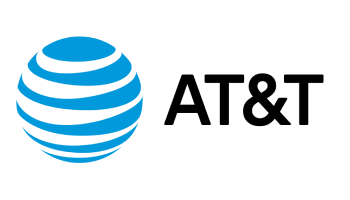
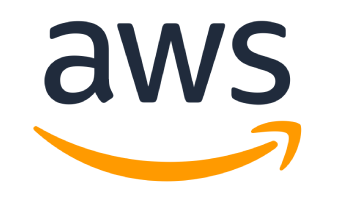




Our Students Says
Madistek Training Institute provided me with a comprehensive learning experience that went beyond textbooks. The trainers are industry experts who make complex topics easy to understand. Thanks to their hands-on approach, I now feel confident in my skills and have already landed a new job in my field!
Madistek is one of the best training institutes I’ve attended. The trainers were extremely knowledgeable and always available for help. The practical labs and industry-relevant training have helped me gain the skills needed for career growth. I now have the confidence to take on more challenging roles!

